Drawing Tools

Introduction
The drawing tools provide tools to add points, labels, lines and polygons to your map. Points, lines, labels and polygons are collectively called drawing features. You can style drawing features by changing their color, size and more. Point features can have store logos associated with them.
Drawing features are organized into Drawing Projects. You can create hundreds of drawing projects if needed.
Two folders are available to store drawing projects. The Personal folder stores projects only visible to you. The Group folder stores projects visible to anyone in your company. Projects are only visible to you or your company.
Manage Projects
Create a New Project
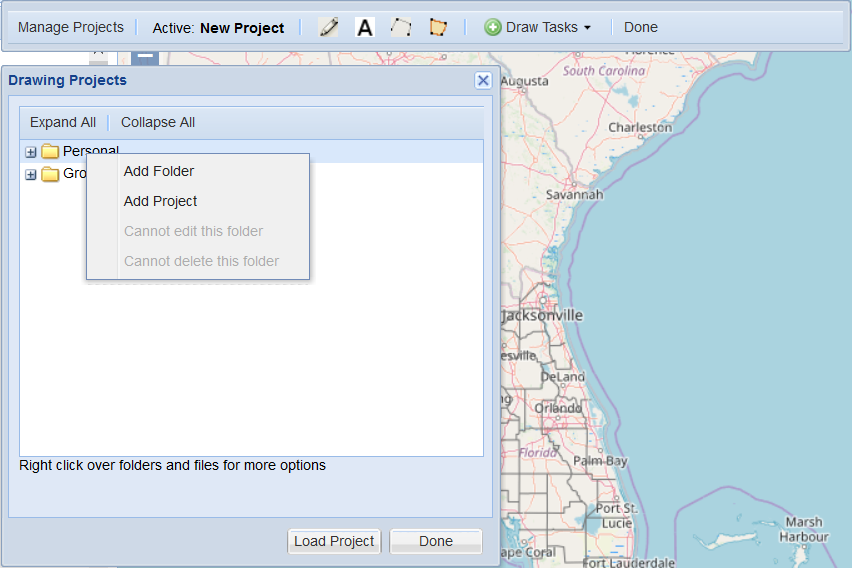
- Click Manage Projects
- Right-click on either the Personal or Group folder
- Click Add Project
- Type in a project name
- Click Done
The drawing tools toolbar should now show the name of your new project as the Active project. You can now add features to the drawing project.
Load an Existing Project
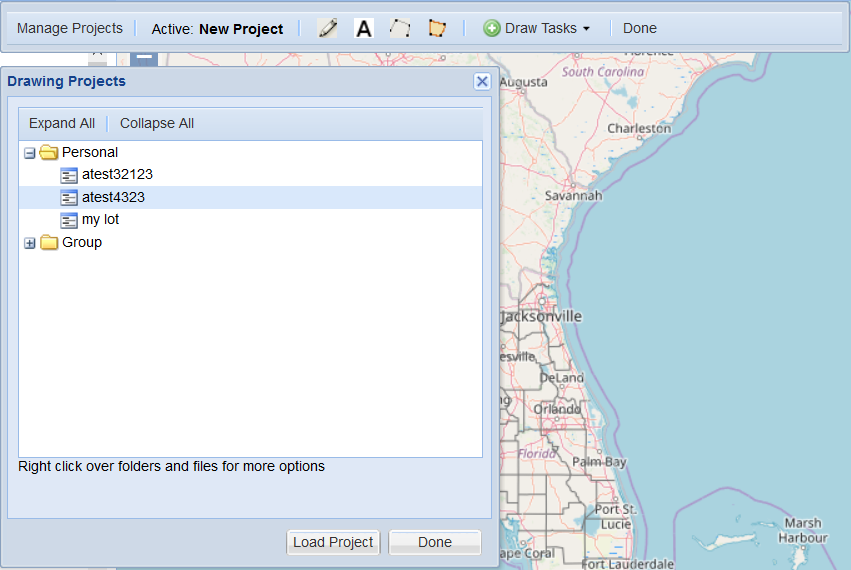
- Click Manage Projects
- Click the plus sign to open either the Personal or Group folder
- Click a project name to load
- Click Load Project
The map will zoom to the map extent of the drawing features in the project.
Rename a Project
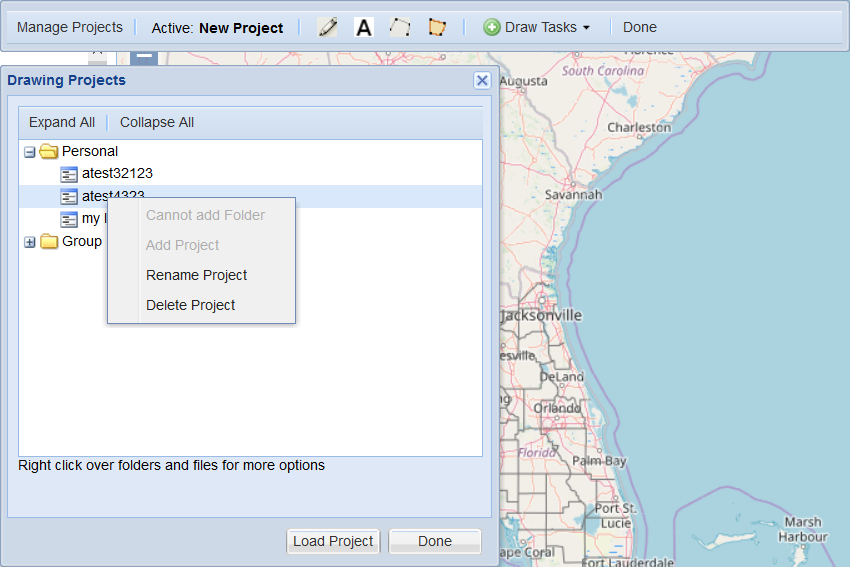
- Click Manage Projects
- Click the plus sign to open either the Personal or Group folder
- Right-click on the project name
- Click Rename Project
- Rename the project
- Click Done
Delete a Project
- Click Manage Projects
- Click the plus sign to open either the Personal or Group folder
- Right-click on the project name
- Click Delete Project
- Click Done
Add Features to Drawing Project
Draw Modes
The drawing tool has two "draw modes". When it first starts, it is in modify feature mode. If you load a project with features, you can click on a feature to select it and a modify feature menu is shown. The feature can also be moved or reshaped.
Add Features

Select either the point, label, line, or polygon icon, then click in the map to add the feature.
Modify Features
Click on the feature to modify. A dialog box will pop up with additional
options to change color, size, etc. Each drawing feature can be individually styled.
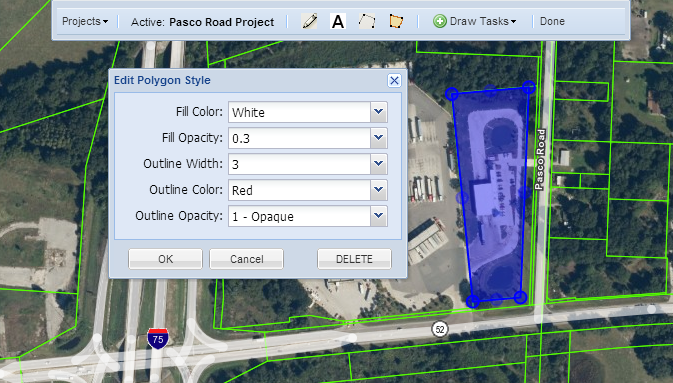
Move / Reshape Features
Click on the feature to modify.
To move a feature, click-drag. To reshape a line or polygon,
click the feature and click on one of the handles. Click in the center of a line segment to add another vertice.
Delete Features
Click on the feature to modify, then click the DELETE button in the edit style window to delete it.